How to open a Support Case on the Ruckus Support Portal
Summary
Customer would like to open a support case via Ruckus Networks Support PortalQuestion
How do I open a support case on the Ruckus Networks' Support Portal?Customer Environment
Any Ruckus product, Ruckus Networks' Support Portal Customer wants to open a caseResolution
Information required before opening a support case:- Brief description of the issue
- Product information (Like SN, Firmware Version, Build)
- Controller and AP information (Total number of AP's Vs AP's affected)
- Best time to reach (along with time zone)
- Preferred mode of contact
- Your Full Name
- Email ID
- Contact Number
- Login ID (In case of Ruckus Cloud issues)
Opening a Support Case with Ruckus Networks:
1. Navigate to https://support.ruckuswireless.com and click "Log in"
2. Enter your Ruckus Wireless Support credentials in the fields provided.
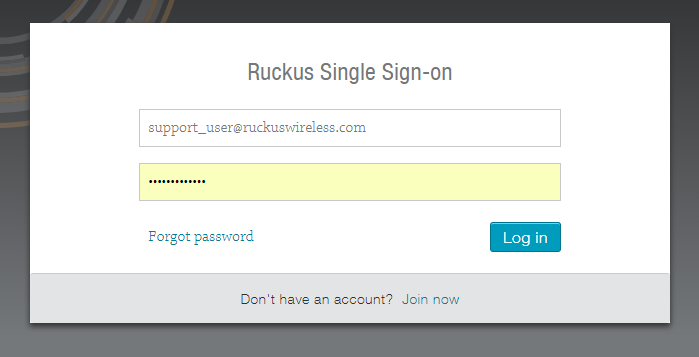
3. If you have forgotten your password, click "Forgot password" to receive a password reset email.
4. If you do not have a Ruckus Wireless Support Account, click "Join now" to setup a new account.
5. Once logged in, you should use the "What do you need help with?" search facility to discover whether an answer to your issue already exists in our knowledge base. Our Technical Forums can also be used to pose questions before opening a case.

6. If you still need to open a case with Ruckus, click "Submit A Case"
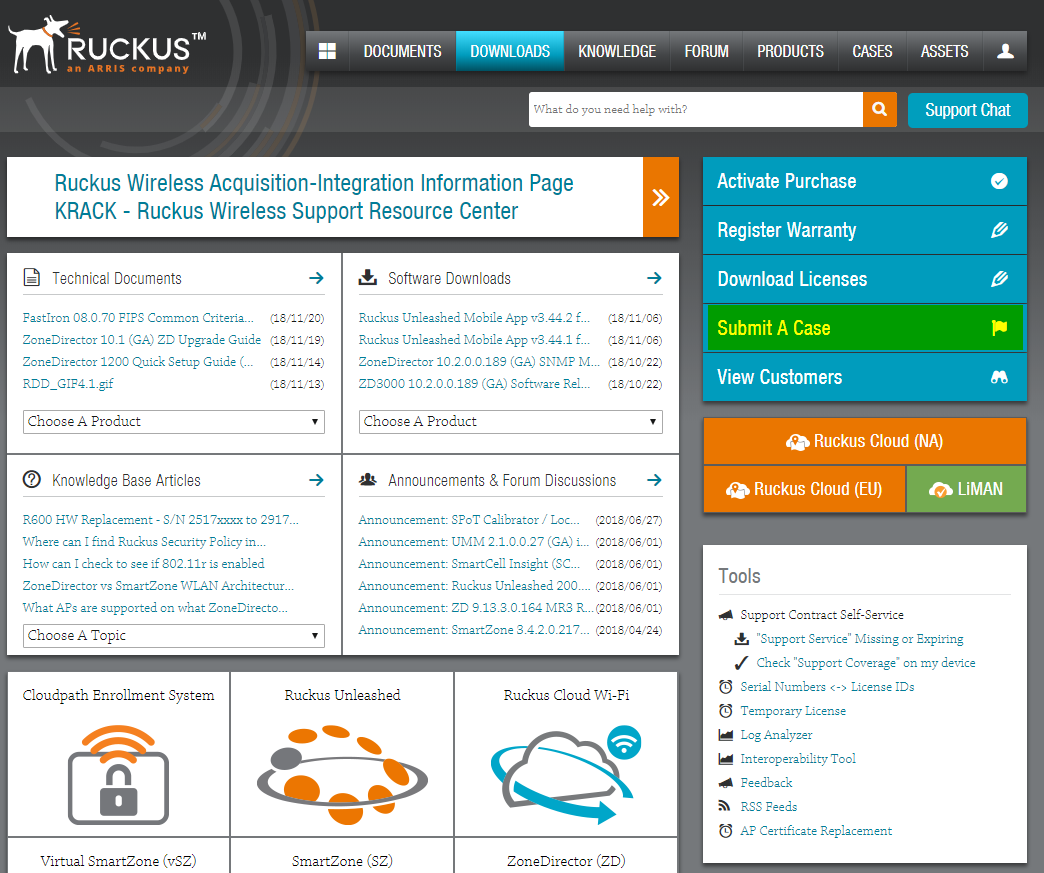
7. The type of case being opened should be selected in the "Case Type" section.
8. The priority of the case should be set in the "Priority" section.
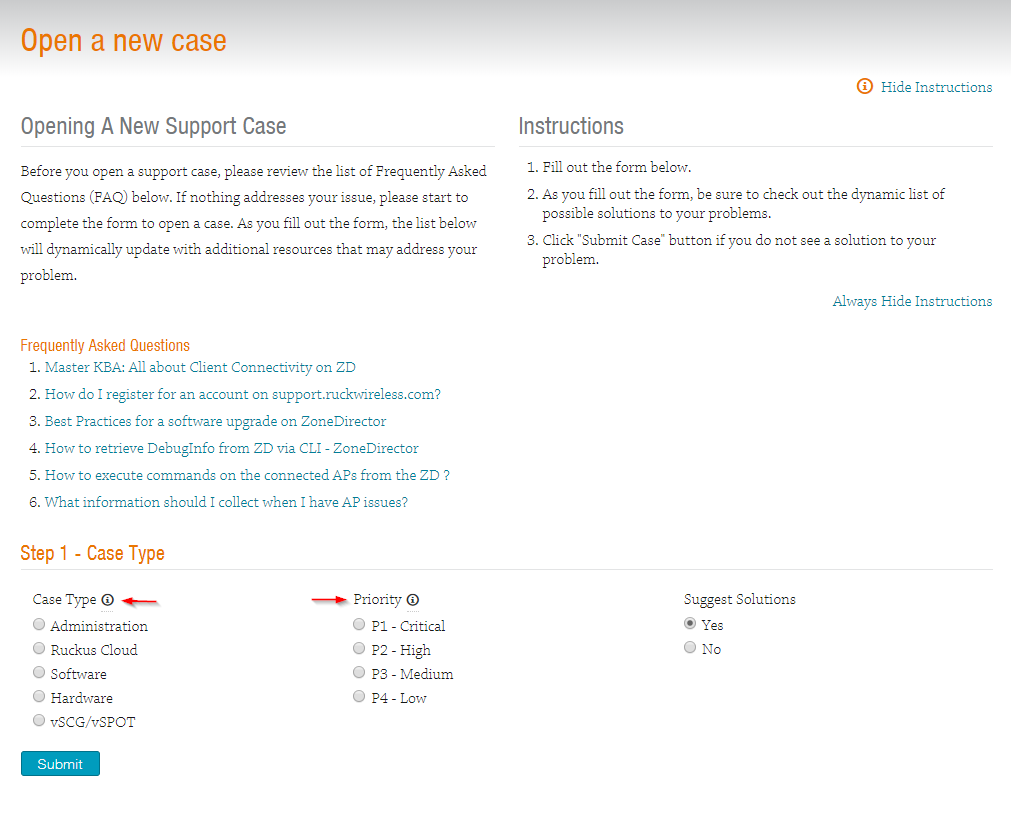
9. Priority should be set according to the below table.
** Please note:
10. An Administration or Ruckus Cloud case requires a Subject (brief description of the fault), Description (in-depth description of the fault) and an optional "Searchable Reference Number" (a free-text field which can be used to record a customer's internal reference number). Once selected, "Best way to contact me" will be the method Ruckus Technical Support uses to initially contact the case opener.
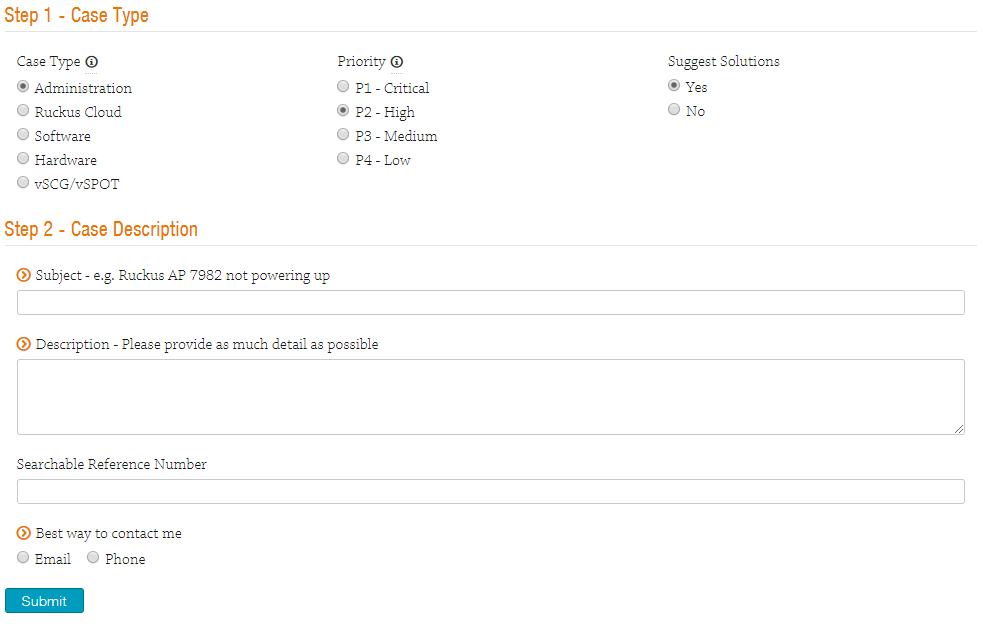
11. A Software case requires the same information as an Administration or Ruckus Cloud case but in addition, the product name and software version are required.
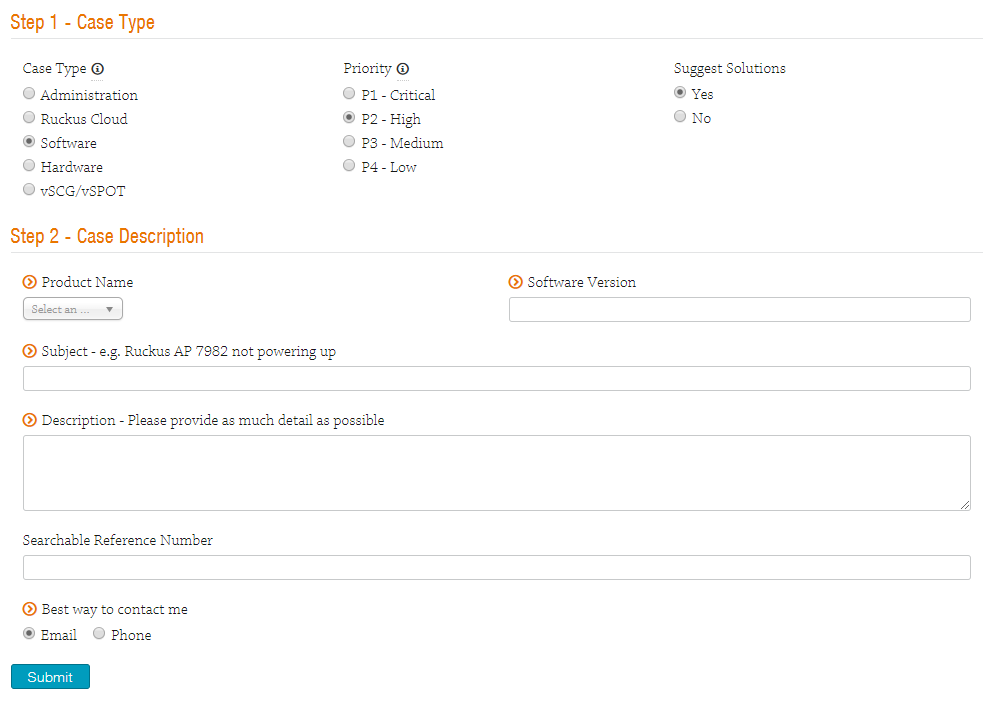
12. When reporting suspected faulty hardware (which is either covered by warranty or a support contract), shipping information needs to be recorded in the relevant fields.
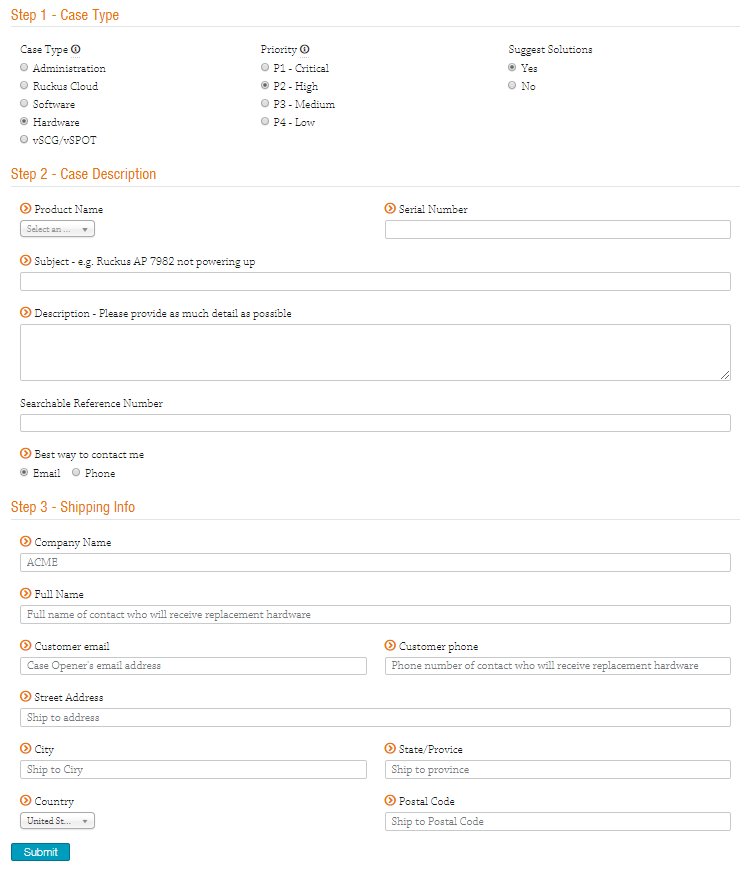
13. If an RMA is required for a virtual machine (vSZ, vSPoT), the defective serial number and the serial number of the new unit is required.
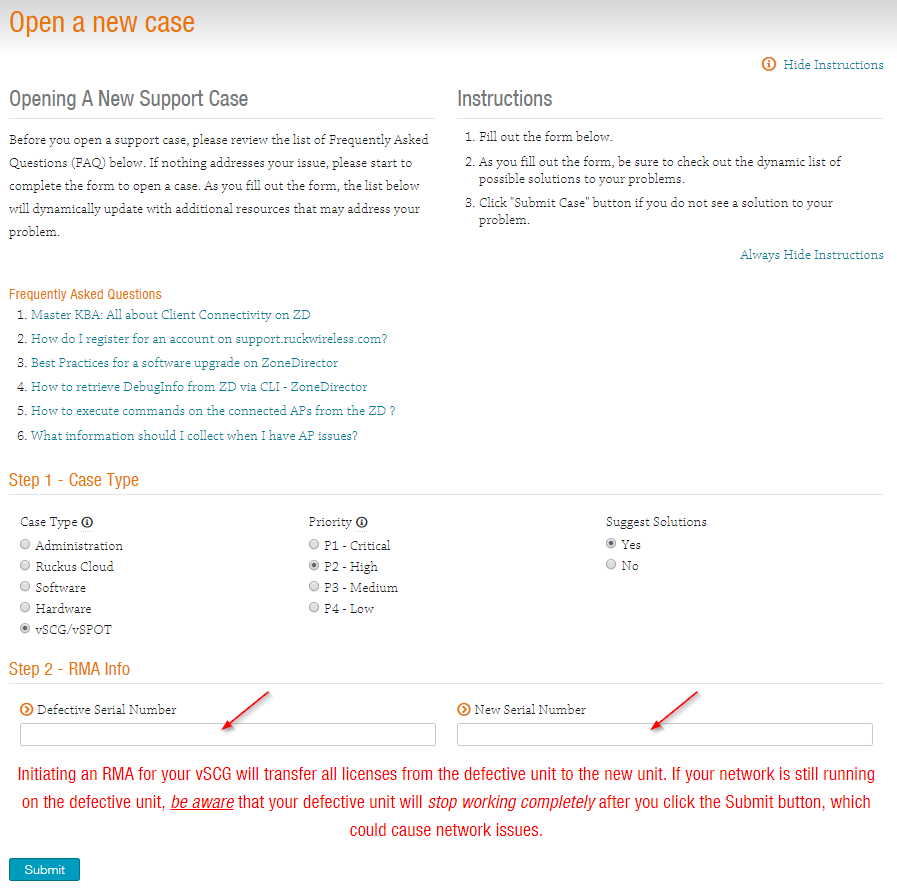
14. Once case type and priority have been set and all supporting information have been entered, click "Submit" to open a case with Ruckus.Networks.
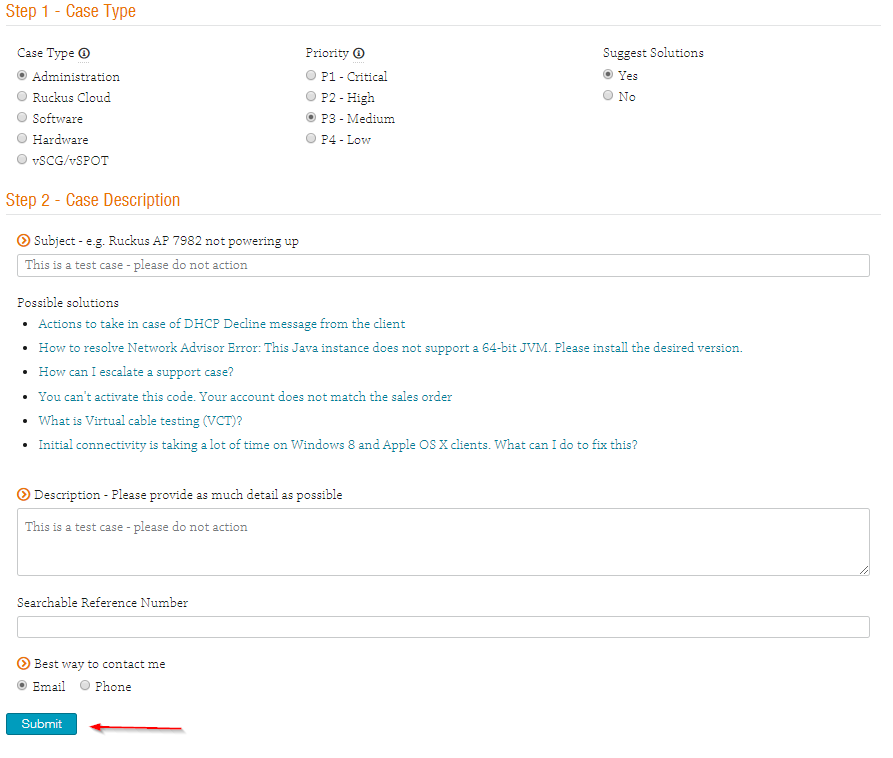
15. Once processing is complete, a new screen will appear. This displays the Case Number which will be used as the reference for all communications regarding the reported issue. An email will be sent to the originator of the case confirming case opening.
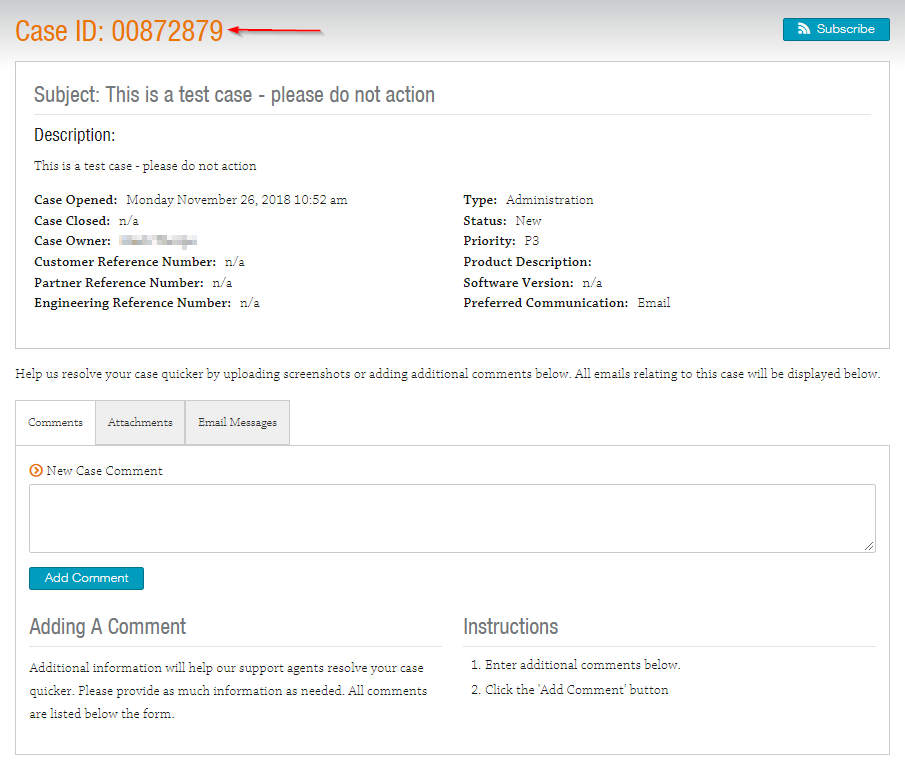
16. Attachments to the case can be uploaded at this point (logs, backups, screenshots, etc.) by clicking the "Attachments" tab and uploading the relevant files.
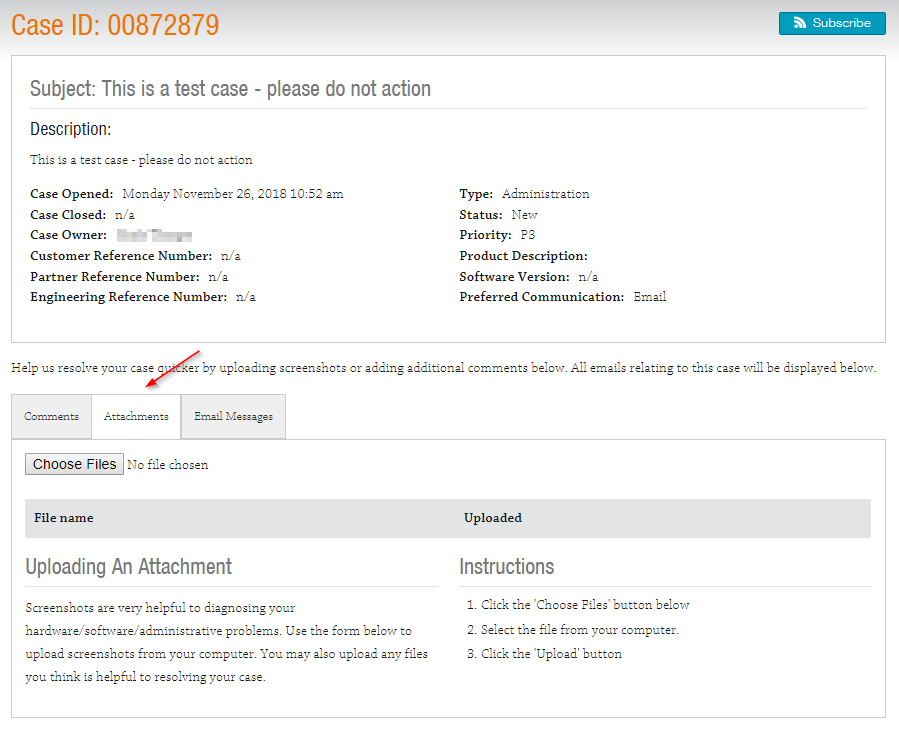
17. Any emails sent regarding the case are archived in the "Email Messages" tab.
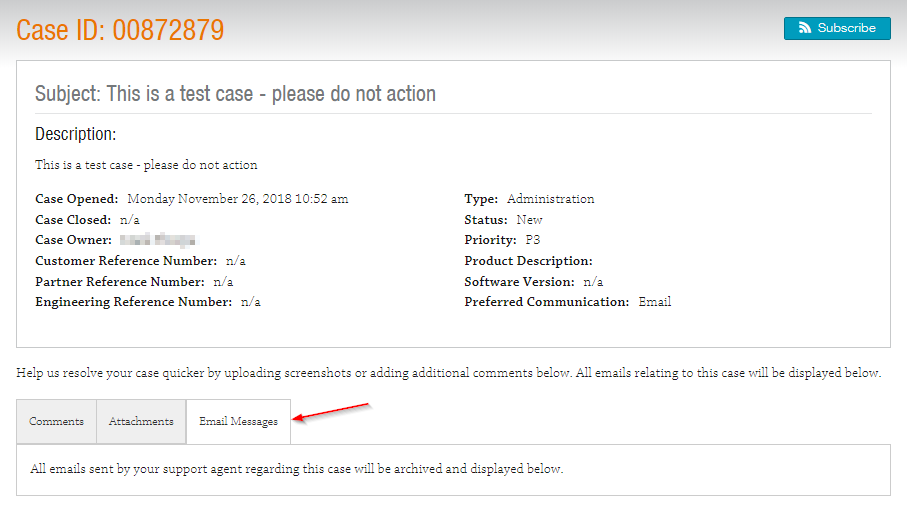
Note: Active entitlement on the device is required to get uninterrupted service from Ruckus. Ruckus prioritize the delivery of support based on the support entitlement.
3. If you have forgotten your password, click "Forgot password" to receive a password reset email.
4. If you do not have a Ruckus Wireless Support Account, click "Join now" to setup a new account.
5. Once logged in, you should use the "What do you need help with?" search facility to discover whether an answer to your issue already exists in our knowledge base. Our Technical Forums can also be used to pose questions before opening a case.
6. If you still need to open a case with Ruckus, click "Submit A Case"
7. The type of case being opened should be selected in the "Case Type" section.
8. The priority of the case should be set in the "Priority" section.
9. Priority should be set according to the below table.
| Priority | Description |
|---|---|
| P1 - Critical | Network service is down and business is impacted. No known workaround. |
| P2 - High | Network or service is impacted but not down. Business impact may be high. Workaround may be available. |
| P3 - Medium | Network or service is moderately impacted but most business remains functional. |
| P4 - Low | Request for information, product documentation or product enhancements. |
P1 cases cannot be raised through the support portal - please phone support or use the Live Chat function to raise a P1.
P2 cases need to be confirmed by phone or live chat within 15 minutes or will automatically revert to a P3.
P2 cases need to be confirmed by phone or live chat within 15 minutes or will automatically revert to a P3.
10. An Administration or Ruckus Cloud case requires a Subject (brief description of the fault), Description (in-depth description of the fault) and an optional "Searchable Reference Number" (a free-text field which can be used to record a customer's internal reference number). Once selected, "Best way to contact me" will be the method Ruckus Technical Support uses to initially contact the case opener.
11. A Software case requires the same information as an Administration or Ruckus Cloud case but in addition, the product name and software version are required.
12. When reporting suspected faulty hardware (which is either covered by warranty or a support contract), shipping information needs to be recorded in the relevant fields.
13. If an RMA is required for a virtual machine (vSZ, vSPoT), the defective serial number and the serial number of the new unit is required.
14. Once case type and priority have been set and all supporting information have been entered, click "Submit" to open a case with Ruckus.Networks.
15. Once processing is complete, a new screen will appear. This displays the Case Number which will be used as the reference for all communications regarding the reported issue. An email will be sent to the originator of the case confirming case opening.
16. Attachments to the case can be uploaded at this point (logs, backups, screenshots, etc.) by clicking the "Attachments" tab and uploading the relevant files.
17. Any emails sent regarding the case are archived in the "Email Messages" tab.
Note: Active entitlement on the device is required to get uninterrupted service from Ruckus. Ruckus prioritize the delivery of support based on the support entitlement.
Related Articles
https://support.ruckuswireless.com/articles/000001864Article Number:
000008651
Updated:
July 30, 2024 04:36 PM (over 1 year ago)
Tags:
Website Access, Website Services, Case Management, Knowledge Base, Registration, Ruckus Support Services
Votes:
1
This article is:
helpful
not helpful