How to troubleshoot Ruckus SmartZone Cluster Upgrade Issue?
Summary
This document provides a comprehensive guide for Ruckus SmartZone controller Cluster Upgrade Issues. It includes necessary steps, troubleshooting tips, and resolution methods.Question
Why SmartZone/ Virtual SmartZone Cluster upgrade is failing?Customer Environment
Single node SZ100,144 or VSZ-E or VSZ-H Multi-node setup: 2-node cluster, 3-node cluster, 4-node clusterSymptoms
Error during upgrade, GUI not working working after upgrade, unable to upload firmware file in SZ/vSZ.Troubleshooting Steps
- Check the release notes for the supported AP models list and make sure that all your APs are supported in the new release. click here
- Check the Upgrade path on the Ruckus support site. click here
- Take the cluster and configuration backup files from the existing vSZ/SZ and save them to your local PC.
- For Virtual SmartZone setup resource requirements might vary in the newer releases because of the new features. So, confirm the resources from the upgrade Guide.
- Before performing the upgrade, please ensure that the signature package version is correct according to the upgrade guide for the respective version.
- Verify the MD5 checksum of the download firmware file to ensure the downloaded firmware file is not corrupted, follow the Ruckus KBA for MD5 checksum verification. click here
- An Active support contract is needed to perform an upgrade.
- Verify if vSZ/SZ AP Zones have any unsupported AP Firmware like (3.2.x, 3.4.x, 3.5.x, 3.6.0.x, 3.6.1.x, 5.0.0x, 5.1.0.x, 5.1.2.x, 5.2.0.x, 5.2.0.x, 5.2.1.x)
- vSZ/SZ Cluster upgrade is quite similar to a single node vSZ/SZ upgrade.
- Upgrade can be initiated from the Leader node. It will upgrade the follower node first, then it will upgrade itself.
- Once the vSZ/SZ are upgraded, we have to manually upgrade the AP zones with AP image.
- During the Cluster upgrade process, the AP should still function?as normal except for the Tunnel WLANs as clients will not be able to pass the traffic through the controllers.
- Follow the Ruckus community forum Self-help SmartZone Cluster upgrade steps. click here
Resolution
1.Confirm Resources for Virtual SmartZone setup are correct on each node. using the CLI command (NOTE: On Hardware platform SZ-100, SZ-144 there is no need to check resources.)
#show cpuinfo
#show diskinfo
#show meminfo
2. Confirm Services are up and running in each node using CLI command
#show service
#show cluster-state
3. Confirm NTP server is reachable and sync in all nodes.
(How to check NTP detail on vSZ/SZ GUI--> under Administration TAB --> Time
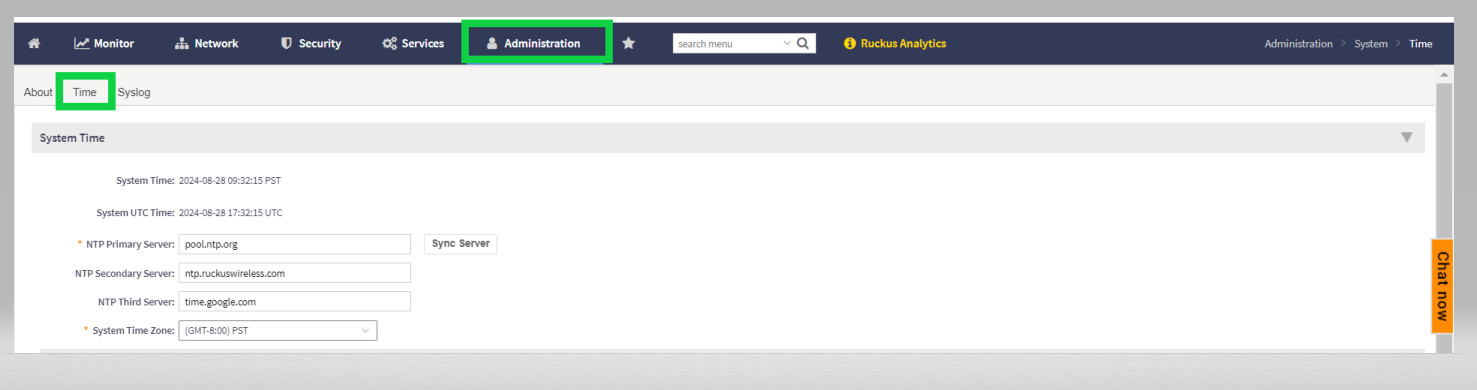
4. Confirm there is no latency on the ISP and upload a new image file.
5. Take a screenshot of all errors seen in the web UI during the upgrade.
6. Note the timestamp of the failure.
7. Log into the console or CLI and note any errors seen.
8.Enable debug on Configurer and Web from the vSZ/SZ GUI under Troubleshooting & Diagnostics TAB --> Application logs.
9. Collect the Snapshot logs, Configurer logs and Web logs of each node to further investigate with Ruckus TAC.
(How to collect debug logs and Snapshot logs from vSZ/SZ GUI)
Navigate to Monitoring TAB--> Troubleshooting & Diagonastic --> Application logs
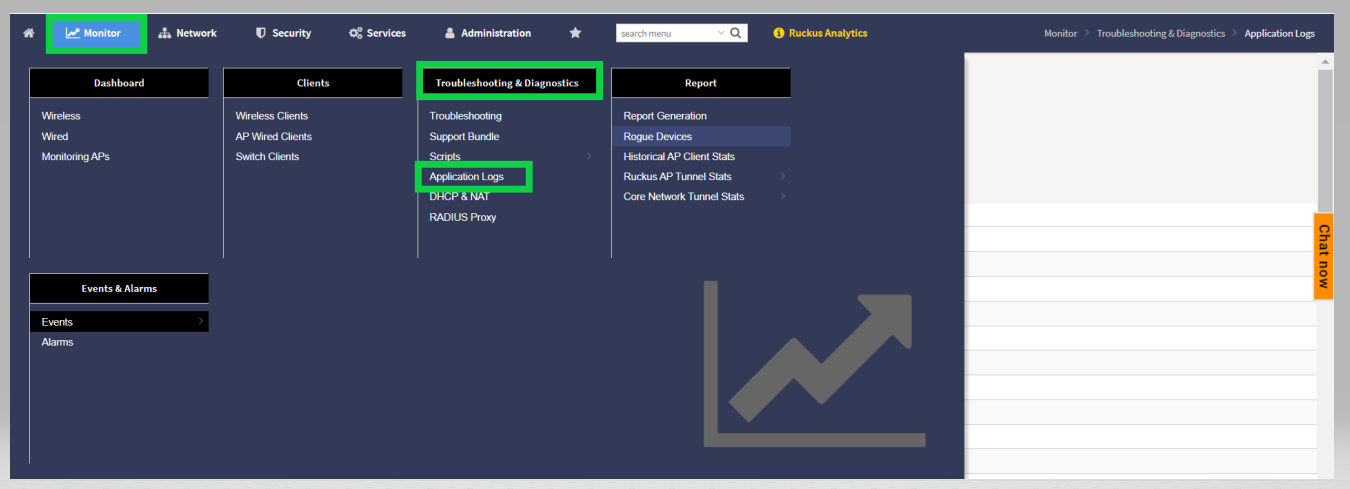
Now, enable Debug on Configurer and web by selecting the Configurer -->click on Warning ICON and set to Debug. Follow the same setup from Web.
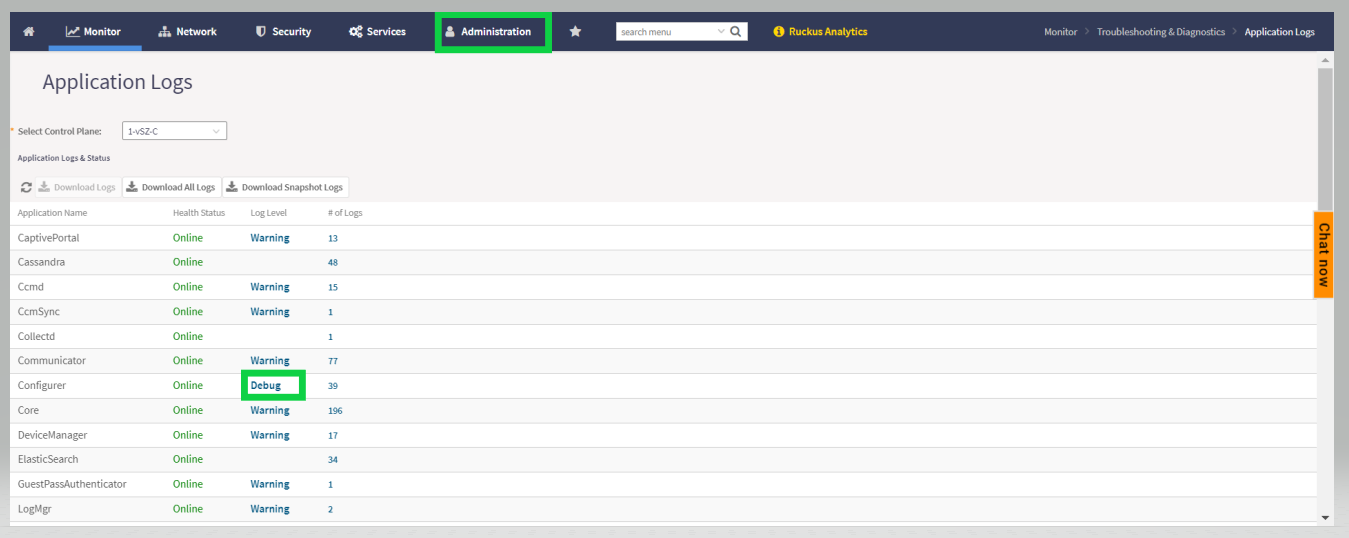
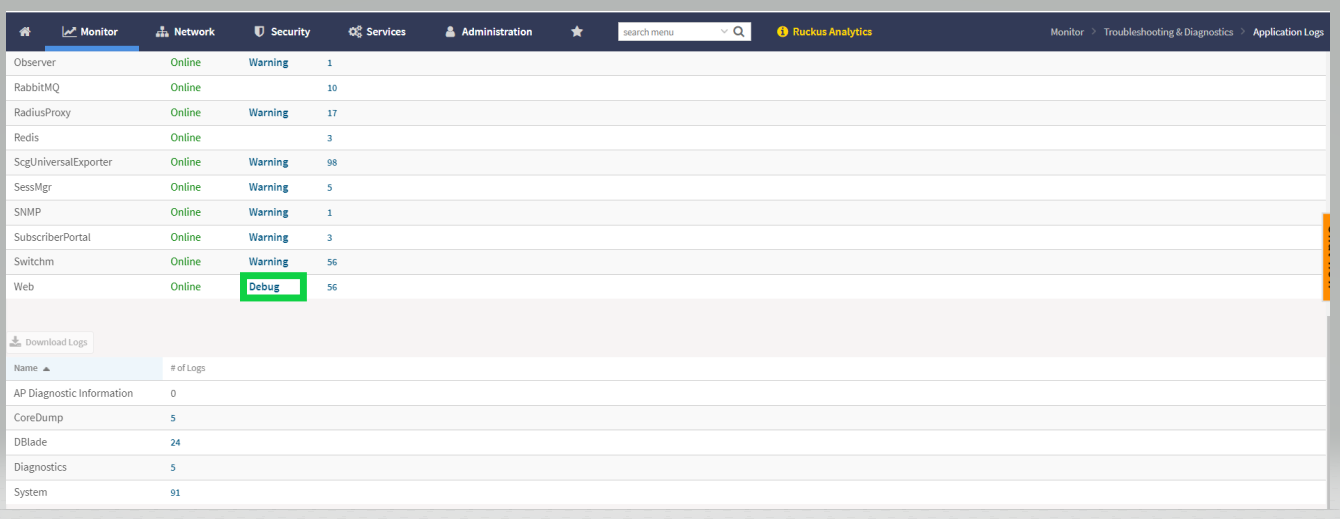
Collect separately Configurer and web logs by selecting the Configurer and download logs, follow the same steps for Web.
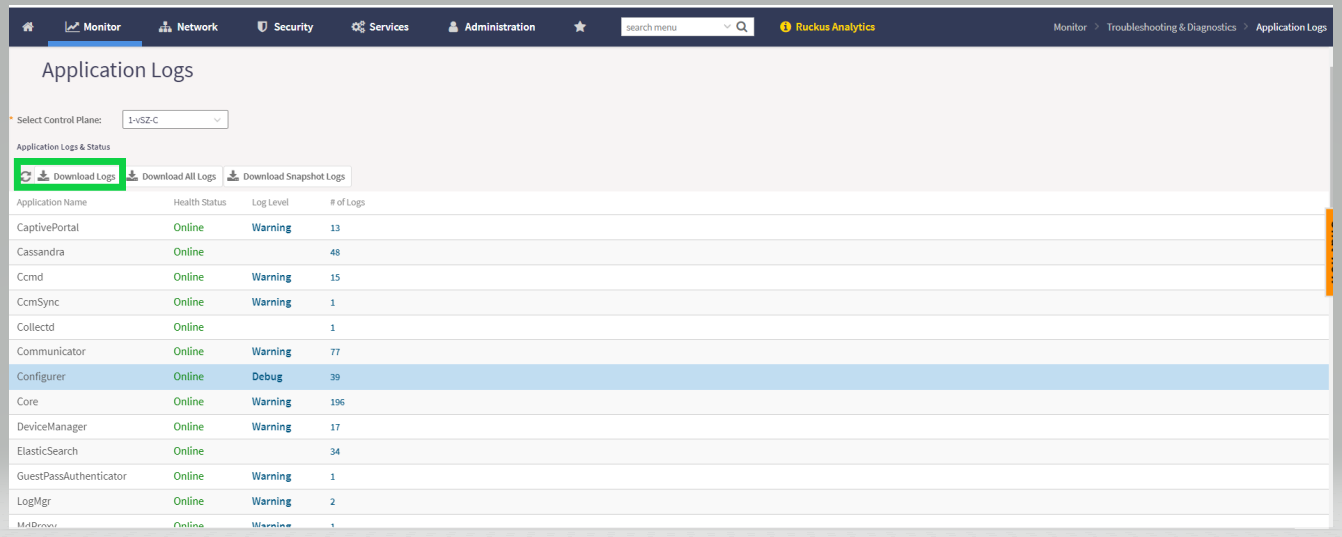
Now, collect the Snapshot logs of the vSZ/SZ
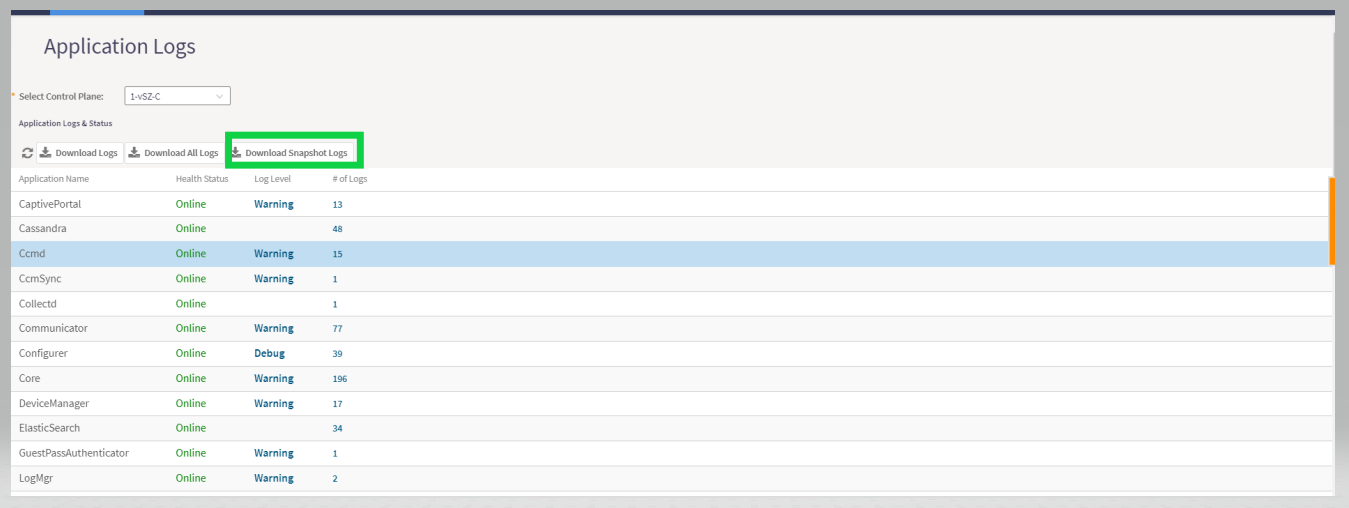
#show cpuinfo
#show diskinfo
#show meminfo
2. Confirm Services are up and running in each node using CLI command
#show service
#show cluster-state
3. Confirm NTP server is reachable and sync in all nodes.
(How to check NTP detail on vSZ/SZ GUI--> under Administration TAB --> Time
4. Confirm there is no latency on the ISP and upload a new image file.
5. Take a screenshot of all errors seen in the web UI during the upgrade.
6. Note the timestamp of the failure.
7. Log into the console or CLI and note any errors seen.
8.Enable debug on Configurer and Web from the vSZ/SZ GUI under Troubleshooting & Diagnostics TAB --> Application logs.
9. Collect the Snapshot logs, Configurer logs and Web logs of each node to further investigate with Ruckus TAC.
(How to collect debug logs and Snapshot logs from vSZ/SZ GUI)
Navigate to Monitoring TAB--> Troubleshooting & Diagonastic --> Application logs
Now, enable Debug on Configurer and web by selecting the Configurer -->click on Warning ICON and set to Debug. Follow the same setup from Web.
Collect separately Configurer and web logs by selecting the Configurer and download logs, follow the same steps for Web.
Now, collect the Snapshot logs of the vSZ/SZ
Article Number:
000014438
Updated:
October 08, 2025 11:47 AM (3 months ago)
Tags:
Firmware, Troubleshooting, SZ144, SZ300, virtual SmartCell Gateway, SZ100
Votes:
0
This article is:
helpful
not helpful